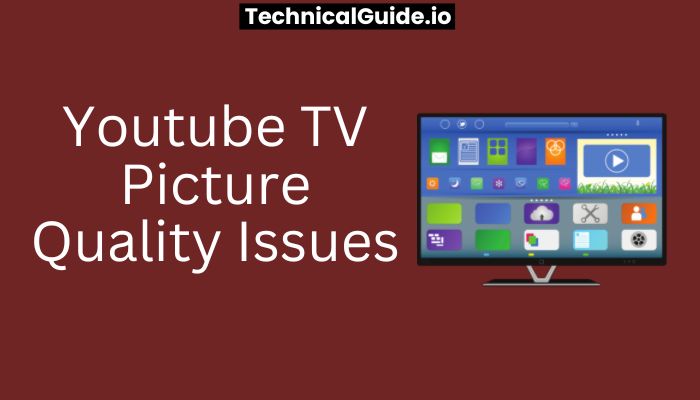YouTube TV is a popular streaming service that allows users to access a wide range of TV channels and on-demand content. While it offers many benefits such as affordability, accessibility, and a variety of programming options, some users may experience picture quality issues. These issues can be frustrating and may affect the overall viewing experience.
The picture quality issues may include pixelation, freezing, buffering, or low resolution, which can be caused by a variety of factors, including internet connectivity, device compatibility, and network congestion. It’s essential to understand the causes of these problems to troubleshoot and resolve them quickly.
In this response, we will explore some of the common reasons why users may experience picture quality issues on YouTube TV and provide some troubleshooting tips to help improve the viewing experience.
Top 5 Common Issues Affecting Picture Quality
Here are some Common Issues:
1. Internet Connection
The quality of your internet connection plays a vital role in the overall viewing experience on YouTube TV. If your internet speed is slow or unstable, it can cause buffering, pixelation, and other picture quality issues. To avoid this problem, it’s important to have a stable and fast internet connection. YouTube TV recommends a minimum of 3 Mbps for standard definition (SD) content and 7 Mbps for high definition (HD) content.
2. Device Compatibility
Another common issue affecting picture quality on YouTube TV is device compatibility. Some devices may not be compatible with YouTube TV, resulting in low-quality video and audio. Ensure that the device you’re using is compatible with YouTube TV by checking the list of supported devices on their website.
3. Network Congestion
If there are many users in your household or in your area who are streaming content simultaneously, it can cause network congestion, which can lead to picture quality issues. To avoid this, try to stream during off-peak hours or invest in a better internet plan.
4. Location
Your location can also affect the quality of your streaming. If you live in an area with poor signal strength, you may experience low-quality video and audio. You can check your signal strength on the YouTube TV app to identify any issues.
5. TV settings
it’s essential to ensure that your TV settings are correctly configured for optimal viewing. Ensure that the resolution is set to the highest quality available and that the TV is not set to overscan, which can cause the edges of the screen to be cut off.
How Do I Get Better Picture Quality On Youtube TV?
There are several things you can do to improve the picture quality on YouTube TV:
1. Check Your Internet Connection
As mentioned earlier, a stable and fast internet connection is essential for optimal picture quality. If your internet speed is slow or unstable, it can lead to buffering, pixelation, and other picture quality issues. Consider upgrading your internet plan or contacting your internet service provider for assistance.
2. Adjust Your Device Settings
Make sure your device settings are correctly configured for optimal picture quality. For example, if you’re using a TV, make sure it’s set to the highest resolution available. You can also adjust the picture settings on your device to enhance colour and contrast, but be careful not to overdo it, as this can result in a distorted image.
3. Check Your Network Connection
Network congestion can lead to picture quality issues, so try to stream during off-peak hours. Additionally, consider upgrading your Wi-Fi router to a newer model that supports higher speeds and offers better coverage.
4. Close Other Applications
If you’re streaming on a computer, make sure to close any other applications or browser tabs that may be running in the background. This can free up system resources and help ensure a smoother streaming experience.
5. Use A Wired Connection
If possible, consider connecting your streaming device directly to your router using an Ethernet cable. This can help ensure a more stable connection and minimize the risk of buffering and other picture quality issues.
6. Restart Your Device
If you’re experiencing picture quality issues, try restarting your device or modem/router. This can sometimes help resolve any temporary issues that may be affecting your streaming experience.
Top 5 Youtube TV Picture Quality Problems:
YouTube TV is generally a reliable streaming service, but some common picture quality problems may arise, affecting the viewing experience. Below are the top five picture quality problems users may experience while using YouTube TV:
1. Pixelation
Pixelation is a common issue that occurs when the streaming device receives an incomplete or fragmented signal from the streaming service. This can result in a low-quality image that is grainy or blurry, with visible pixels or blocks.
2. Freezing
Freezing or buffering occurs when the streaming device has to pause to load more content, causing the image to freeze or stutter. This can be due to network connectivity or the device not having enough processing power to handle the video stream.
3. Low Resolution
Low resolution occurs when the streaming service sends a lower-quality image to the device than it can handle, resulting in a blurry or pixelated picture. This can be due to a slow or unstable internet connection, device compatibility issues, or network congestion.
4. Banding
Banding occurs when the image displays visible horizontal or vertical lines that are not supposed to be there. This can be due to compression issues, limited bandwidth, or device compatibility issues.
5. Audio/Video Sync Issues
Audio and video sync issues occur when the sound and picture are not in sync, resulting in lip-sync problems. This can be due to buffering or network latency issues, device compatibility, or an outdated software version.
Frequently Asked Questions (FAQs)
Here are some frequently asked questions about fixing YouTube TV picture quality issues:
1. How Do I Get 1080p On Youtube On My TV?
To get 1080p on YouTube TV, make sure your TV is set to the highest resolution available and your internet connection is fast enough to support it.
2. How Do I Enable 4K Quality On Youtube?
To enable 4K quality on YouTube, ensure that you have a 4K compatible device, a fast and stable internet connection, and select 4K as the playback resolution in the video settings.
3. How To Solve Youtube TV Picture Quality Issues?
To solve YouTube TV picture quality issues, try checking your internet connection, adjusting your device settings, closing other applications, using a wired connection, or restarting your device.
Conclusion
I hope that now well aware of youtube tv picture quality issues In conclusion, picture quality issues can be a frustrating experience for users of YouTube TV. Some common problems include pixelation, freezing, low resolution, banding, and audio/video sync issues.
However, these issues can be addressed by taking steps such as ensuring a stable and fast internet connection, optimizing device settings, managing network connectivity, and using a wired connection when possible. By following these tips, users can enhance their viewing experience and enjoy high-quality streaming on YouTube TV.