In a world filled with smartphones, the Pixel 7 by Google stands out as a remarkable device, known for its exceptional camera quality, speedy performance, and seamless integration with Google’s ecosystem. However, one particular quirk about the Pixel 7 has left many users puzzled: why can’t you simply switch it off by long-pressing the power button? In this comprehensive guide, we’ll delve into the various methods for powering down your Pixel 7, including using button combinations, the Quick Settings menu, Google Assistant, force-restarting an unresponsive device, and even remapping the side key to open the power menu.
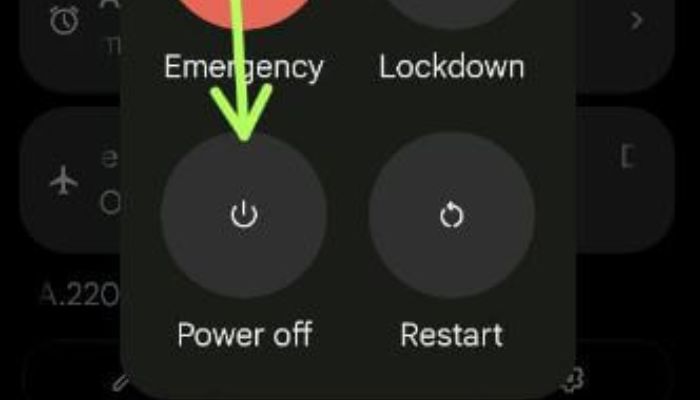
Why Can’t You Long Press the Power Button to Turn Off the Pixel 7?
The Pixel 7’s unique approach to powering down the device may seem counterintuitive at first. Traditionally, most Android phones allow users to turn off the device by long-pressing the power button. However, the Pixel 7 opts for a different strategy.
Google introduced this change in Pixel devices starting with the Pixel 3, and it’s aimed at preventing accidental power-offs. The thinking behind this decision is that it’s easy to mistakenly shut down the phone when trying to adjust the volume or turn on the screen. By requiring a different approach to powering off the Pixel 7, users are less likely to shut down their devices inadvertently.
Switch Off the Pixel 7 Using the Button Combo
If the long-press power button method doesn’t work, don’t worry; Google has provided a convenient button combination to shut down the Pixel 7.
1. Press And Hold The Volume Down Button
To begin, locate the volume down button on the side of your Pixel 7. Press and hold it.
2. Simultaneously Press And Hold The Power Button
While keeping the Volume Down button pressed, also press and hold the Power button located on the opposite side of the device.
3. Hold Both Buttons Until The Power-Off Menu Appears
Keep both buttons held down until you see the power-off menu on your Pixel 7’s screen.
4. Select “Power Off”
Using the volume buttons to navigate, and the Power button to confirm your selection, scroll down to “Power Off” and press the Power button to turn off your device.
This method ensures that you intentionally initiate the power-off sequence, reducing the likelihood of accidental shutdowns.
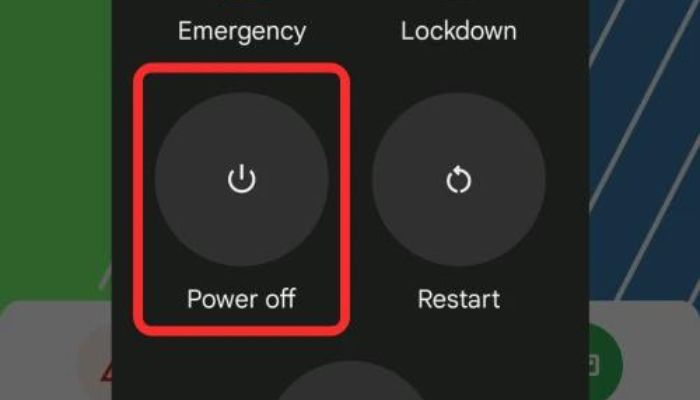
Use the Quick Settings Menu
Another straightforward way to turn off your Pixel 7 is by using the Quick Settings menu. Here’s how:
1. Swipe down from the top of your screen: This will reveal the Quick Settings menu.
2. Tap the Power icon: You’ll see the Power icon in the top-right corner of the Quick Settings menu. Tap it.
3. Select “Power Off”: A power-off confirmation screen will appear. For your Pixel 7 to switch off, tap “Power Off.”
This method is convenient and can be especially useful when you want to power down your device quickly.
Invoke Google Assistant To Turn Off Your Phone.
Google Assistant is your trusty voice-activated assistant, capable of performing a wide range of tasks, including turning off your Pixel 7.
1. Activate Google Assistant
You can do this by saying, “Hey Google,” or by squeezing the sides of your Pixel 7 if the feature is enabled.
2. Ask Google Assistant To Turn Off The Phone
Simply say, “Hey Google, turn off my phone,” and Google Assistant will initiate the power-off sequence.
This method is not only hands-free but also great for those moments when you can’t physically interact with your device.
Force-Restart An Unresponsive Pixel 7
There might be situations when your Pixel 7 becomes unresponsive, and you need to force-restart it. This can be done using a button combination as well.
1. Hold down the Volume Down button while doing so: Start by holding down the Volume Down button while pushing it.
2. While holding the Volume Down button, press and hold the Power button: Keep both buttons held down simultaneously.
3. Hold until the device restarts: Continue holding both buttons until the Pixel 7’s screen goes black, and you see the Google logo. Your device is now restarting.
This method is useful when your phone becomes frozen or unresponsive and needs a hard reset.
To Open the Power Menu, Remap the Side Key
For those who prefer a more traditional power button experience, you can remap the side key to open the power menu. Here’s how:
1. Access your phone’s Settings: Open the Settings app on your Pixel 7.
2. Navigate to “System” and then “Gestures”: In the Settings menu, tap on “System” and then select “Gestures.”
3. Tap “Power menu”: Under “Gestures,” you’ll find the “Power menu” option. Tap it.
4. Enable the “Power menu” toggle: Turn on the toggle switch to enable the Power menu feature.
By following these steps, you can remap the side key on your Pixel 7 to access the power menu, allowing you to power off your device with a long press of the side button.
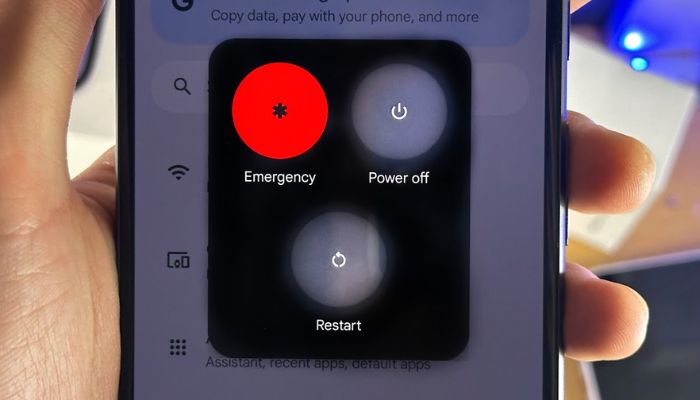
Conclusion
While the Pixel 7’s approach to powering off the device might seem unusual at first, it’s designed to prevent accidental shutdowns and enhance the user experience. With the various methods discussed in this guide, you can easily and intentionally power down your Pixel 7, whether you prefer button combinations, Quick Settings, Google Assistant, or remapping the side key. Understanding these options ensures you have the flexibility to manage your Pixel 7 in the way that best suits your needs. So, next time you want to power off your Pixel 7, you’ll know exactly how to do it!
Frequently Asked Questions (FAQs)
Here are some frequently asked questions and answers about Ins and Outs of Powering Off Your Pixel 7
1. Why Doesn’t The Pixel 7 Have A Long-Press Power Button To Switch It Off?
Google introduced this change to prevent accidental shutdowns. With the new method, users are less likely to turn off their devices unintentionally while trying to perform other actions, such as adjusting the volume or turning on the screen.
2. Can I Still Take A Screenshot On The Pixel 7 Without Accidentally Turning It Off?
Yes, you can. To take a screenshot on the Pixel 7, simply press the Volume Down button and the Power button simultaneously. This won’t trigger the power-off menu.
3. What Should I Do If My Pixel 7 Becomes Unresponsive And Doesn’t Respond To Any Button Presses?
In the case of an unresponsive device, you can perform a force-restart by holding down the Volume Down button and the Power button simultaneously. This will initiate a hard reset and restart your Pixel 7.
4. Is Remapping The Side Key To Open The Power Menu A Reversible Action?
Yes, you can easily revert the side key remapping. In the settings, under “System” > “Gestures” > “Power menu,” you can toggle the feature on or off as needed.
5. Can I Use Voice Commands To Turn On My Pixel 7 Using Google Assistant As Well?
Yes, you can use Google Assistant to power on your Pixel 7 by saying, “Hey Google, turn on my phone.” This is another handy feature that allows for hands-free control of your device.