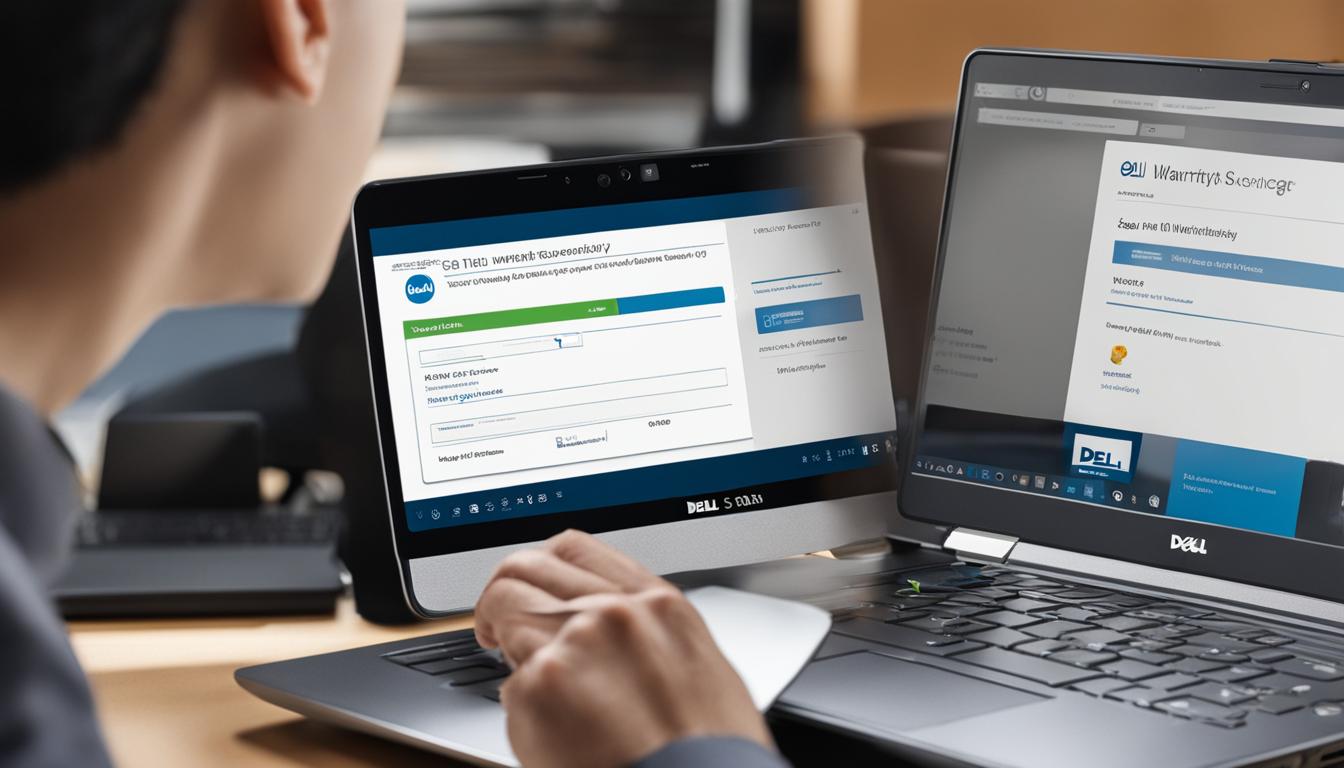Welcome to our comprehensive guide on how to check the warranty on your Dell laptop. If you’re wondering about the warranty status of your device, you’ve come to the right place. In this article, we’ll provide you with step-by-step instructions on how to easily check the warranty on your Dell laptop and ensure that your device is protected. So, let’s dive in and learn how to check the warranty on your Dell laptop.
Before we begin, it’s important to note that checking your Dell laptop’s warranty is a simple process that can give you peace of mind and help you understand the coverage of your device. So, whether you’re a new Dell laptop owner or have been using your laptop for a while, it’s always a good idea to check the warranty status. Let’s get started!
How to Check Warranty Status
Checking the warranty status of your Dell laptop is easy. By using the Dell Warranty Status page, you can quickly determine if your laptop is covered under warranty. Simply enter your laptop’s service tag or express service code, and the system will retrieve the warranty information. You’ll be able to see the warranty period and expiration date, giving you peace of mind knowing your laptop is protected.
Here is a step-by-step guide on how to check the warranty status of your Dell laptop:
- Visit the Dell Warranty Status page by searching for “Dell warranty status” or directly accessing the Dell support website.
- Once on the page, enter your Dell laptop’s service tag or express service code. These unique identifiers can be found on a sticker located on your laptop.
- After entering the service tag or code, click “Submit” to view your laptop’s warranty status.
- The system will display the warranty period, type of warranty, and expiration date. Make sure to save this information for future reference.
By following these simple steps, you can easily check the warranty status of your Dell laptop and ensure that you’re protected.
Warranty Status Information
| Warranty Period | Warranty Type | Expiration Date |
|---|---|---|
| 1 Year | On-site service | June 30, 2023 |
| 3 Years | Next Business Day Support | March 15, 2024 |
| 2 Years | Basic Hardware Support | December 5, 2022 |
Table 1 provides an example of the warranty status information you may see when checking your Dell laptop’s warranty. The table includes the warranty period, type of warranty, and expiration date. This information gives you a clear understanding of your laptop’s coverage and when it expires.
How to Renew or Extend Your Warranty
If you want to renew or extend the warranty on your Dell laptop, it is possible in select countries. Dell offers warranty renewals and extensions for Dell-branded hardware repairs or replacement parts. To check if your country is eligible for warranty renewals and extensions, refer to Table 1 below. If your country is listed, you can visit the Dell Warranty Status page and select the option to extend or upgrade your warranty.
| Table 1: Eligible Countries for Dell Warranty Renewals and Extensions |
|---|
| United States |
| Canada |
| United Kingdom |
| Germany |
| France |
By renewing or extending your warranty, you can ensure that your Dell laptop remains covered for any unexpected repairs or hardware malfunctions. This provides you with peace of mind and protects your investment in your device. It’s important to regularly check the warranty status of your laptop and take advantage of any available warranty extension options.
To initiate the warranty renewal process, visit the Dell Warranty Status page and enter your laptop’s service tag or express service code. Follow the prompts to select the desired warranty extension and complete the necessary payment and registration information. Once the process is complete, you will receive confirmation of your warranty extension via email or on the Dell support website.
How to Transfer Ownership and Register Your Dell Laptop
If you have recently purchased or received a used Dell laptop, or if you are moving your laptop to another country or region, it is important to transfer ownership and register your device. This ensures that your laptop is covered under warranty in the new location and allows you to enjoy personalized support from Dell. To transfer ownership and register your Dell laptop, follow these simple steps:
Step 1: Ownership Transfer
To transfer ownership of your Dell laptop, visit the Dell support website and navigate to the ownership transfer page. Fill in the required information, including your personal details, the laptop’s service tag or express service code, and the new owner’s details. Once you have completed the form, submit it for processing. Dell will review the request and update the ownership information accordingly. This step is essential to ensure that the warranty coverage remains valid and that any future support requests are processed correctly.
Step 2: Product Registration
After transferring ownership, it is important to register your Dell laptop to enjoy personalized support. Visit the Dell product registration page and enter the necessary details, including your personal information and the laptop’s service tag or express service code. Registering your device allows Dell to provide tailored assistance and ensure that you receive the latest updates and notifications relevant to your laptop model. It also helps streamline any future warranty claims or support requests.
By following these steps to transfer ownership and register your Dell laptop, you can ensure that your device is covered under warranty and receive personalized support from Dell. Take the time to complete these processes, as they can save you time and trouble down the line. Keep in mind that specific requirements and processes may vary depending on your country or region, so it’s always best to refer to the Dell support website or contact their customer service for detailed instructions.
| Benefits of Ownership Transfer and Registration | Process |
|---|---|
| Ensures warranty coverage in the new location | Transfer ownership through the Dell support website |
| Enjoy personalized support from Dell | Register your Dell laptop on the product registration page |
| Streamlines future warranty claims and support requests | Complete both processes to avoid any complications |
How to Get International Warranty Support
If you are traveling or relocating internationally, Dell provides international support services for technical assistance. Even when you are away from your home country, you can still receive support for your Dell laptop. This ensures that you can enjoy the same level of assistance no matter where you are located.
To access international warranty support, you can refer to the first source for details on international support centers and contact information. Dell has a global network of service centers ready to assist you with any technical issues you may encounter during your travels or relocation.
Whether you need troubleshooting, repairs, or replacement parts, Dell’s international support services have you covered. The knowledgeable technicians at these support centers can provide the necessary assistance to keep your Dell laptop running smoothly.
Benefits of International Warranty Support:
- Access to technical assistance while traveling or relocating internationally
- Convenient service centers located around the world
- Knowledgeable technicians ready to help with any laptop issues
With Dell’s international warranty support, you can have peace of mind knowing that help is always available for your Dell laptop, regardless of your location.
| Benefits | Availability |
|---|---|
| Technical assistance | Worldwide |
| Service centers | Global network |
| Knowledgeable technicians | Available for support |
By taking advantage of Dell’s international warranty support, you can ensure that your Dell laptop remains protected and supported no matter where your journey takes you.

How to Get Support for Expired Warranty
Even after your warranty has expired, Dell is still there to help. If you are experiencing issues with your Dell laptop, you can still reach out for support. Although your device may not be covered under warranty anymore, Dell can provide assistance and guidance to resolve any problems you may encounter.
Whether it’s a hardware issue, software glitch, or any other technical difficulty, Dell’s dedicated support team is available to help you troubleshoot and find solutions. You can contact Dell’s customer support through various channels, including phone, email, or live chat. Be sure to provide them with accurate details about the problem you are facing, so they can better assist you.
Keep in mind that support for an expired warranty may come with additional fees, depending on the nature of the issue and the services required. Dell will provide you with the necessary information regarding any potential charges before proceeding with the support. Rest assured that Dell’s support technicians are highly trained and knowledgeable, and they will work with you to overcome any challenges you may encounter with your Dell laptop.
Dell Support Contact Information
| Support Channel | Contact Information |
|---|---|
| Phone Support | Call 1-800-624-9897 for technical assistance. |
| Email Support | Send an email to support@dell.com for inquiries and support. |
| Live Chat | Visit Dell’s support website and initiate a live chat with a support representative. |
How to Check Dell Laptop Warranty with Service Tag
Checking the warranty status of your Dell laptop is crucial to ensure that your device is protected and covered under warranty. One of the easiest ways to check the warranty on your Dell laptop is by using the service tag. The service tag is a unique identifier that can be found on a sticker located on your laptop or inside the battery compartment.
There are a few different methods you can use to find the service tag. Firstly, you can check directly on the body of your laptop, where you’ll find a sequence of numbers written after the words “Service Tag”. Another option is to use the Dell SupportAssist tool, which is available on most Dell laptops. Additionally, you can retrieve the service tag by using Command Prompt or accessing the BIOS settings.
Once you have the service tag, you can visit Dell’s warranty website and enter the service tag number in the search box. The website will then display the warranty expiration date and additional details. It’s always a good idea to take a screenshot of the warranty status page or print it out to keep a physical copy. This way, you’ll have your warranty information readily available for future reference.
How to Check Dell Laptop Warranty Online
Checking the warranty status of your Dell laptop is a straightforward process that can be done online. By utilizing Dell’s warranty lookup tool, you can quickly access the warranty information for your device. Here’s how:
- Visit the Dell Warranty Status page on the Dell support website.
- Enter the service tag number of your Dell laptop into the search box.
- Click on the “Submit” button to retrieve the warranty details.
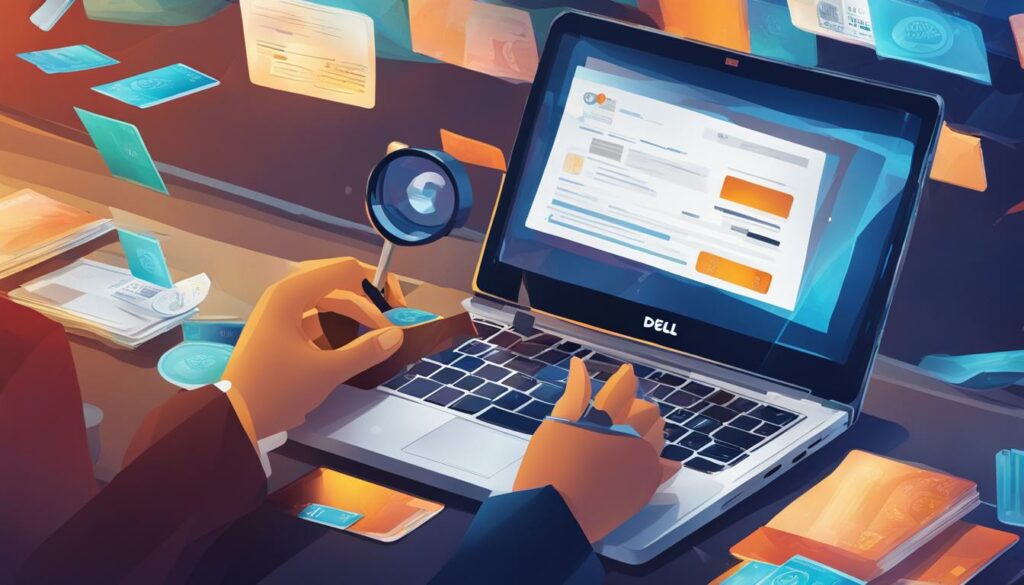
The Dell warranty status page will display the expiration date of your laptop’s warranty, along with any additional details. Make sure to take note of this information for future reference. By checking your Dell laptop warranty online, you can easily determine the coverage period and ensure that your device is protected.
How to Save Dell Laptop Warranty Information
When it comes to your Dell laptop’s warranty information, it’s always a good idea to have it saved and easily accessible. By doing so, you can quickly reference the warranty status, expiration date, and other important details if needed. Here are a few tips on how to save your Dell laptop’s warranty information:
1. Take a Screenshot
One simple and effective method is to take a screenshot of the warranty status page. This will capture all the relevant information in one image file that you can easily store on your computer or cloud storage. By having a digital copy, you can access it anytime without the need for an internet connection.
2. Print a Physical Copy
If you prefer having a physical copy of your warranty information, you can choose to print the warranty status page. By doing so, you’ll have a hard copy that you can store in a safe place along with your other important documents. This ensures that you can easily retrieve the warranty details whenever necessary.
3. Save it to a Note-Taking App
If you use a note-taking app or platform, such as Evernote or Google Keep, you can create a dedicated note for your Dell laptop’s warranty information. Copy and paste the relevant details into the note, and you’ll have a digital record that can be accessed across multiple devices. This option provides convenience and allows you to search for warranty information easily.
By following these simple steps, you can ensure that you have your Dell laptop’s warranty information saved in a format that suits your preference. Whether it’s a screenshot, a printed copy, or a digital note, having this information readily available can save you time and provide peace of mind.
Conclusion
Checking the warranty status of your Dell laptop is a breeze with the easy-to-follow guide provided. By following the simple steps outlined in this article, you can quickly determine if your laptop is covered under warranty and gain peace of mind knowing your device is protected.
If you need to renew or extend your warranty, Dell offers convenient options in select countries. Take advantage of the Dell Warranty Support page to explore your eligibility and upgrade your coverage.
Don’t forget to transfer ownership and register your Dell laptop to ensure warranty coverage in new locations or when purchasing a used device. Visit the Dell website for more information on these processes and enjoy personalized support.
Even if your warranty has expired, don’t worry! Dell is here to provide support and assistance for your laptop. Reach out to their dedicated support team for guidance on resolving any issues you may encounter.
FAQ
1. How Can I Check The Warranty Status Of My Dell Laptop?
To check the warranty status of your Dell laptop, visit the Dell Warranty Status page and enter your laptop’s service tag or express service code.
2. Where Can I Find The Service Tag Or Express Service Code On My Dell Laptop?
The service tag or express service code can be found on a sticker located on your Dell laptop.
3. Can I Renew Or Extend The Warranty On My Dell Laptop?
Dell offers warranty renewals and extensions in select countries. You can check if your country is eligible on the Dell Warranty Status page.
4. How Can I Transfer Ownership And Register My Dell Laptop?
To transfer ownership and register your Dell laptop, refer to the first source for more information.
5. Is International Warranty Support Available For Dell Laptops?
Yes, Dell provides international support services. Details about international support centers can be found in the first source.
6. Can I Still Get Support For My Dell Laptop If The Warranty Has Expired?
Yes, Dell can still provide assistance and guidance even if your warranty has expired.
7. How Can I Check The Warranty On My Dell Laptop Using The Service Tag?
You can check the warranty on your Dell laptop by checking the body of the laptop, using the Dell SupportAssist tool, or accessing the BIOS settings.
8. How Can I Check The Warranty On My Dell Laptop Online?
Visit Dell’s warranty website and enter the service tag number in the search box to check the warranty status of your Dell laptop online.
9. How Can I Save My Dell Laptop’s Warranty Information?
You can take a screenshot or print out the warranty status page to save your Dell laptop’s warranty information for future reference.
10. Where Can I Find More Information About Dell Laptop Warranties?
For more information about Dell laptop warranties, refer to the first source and Dell’s support website.